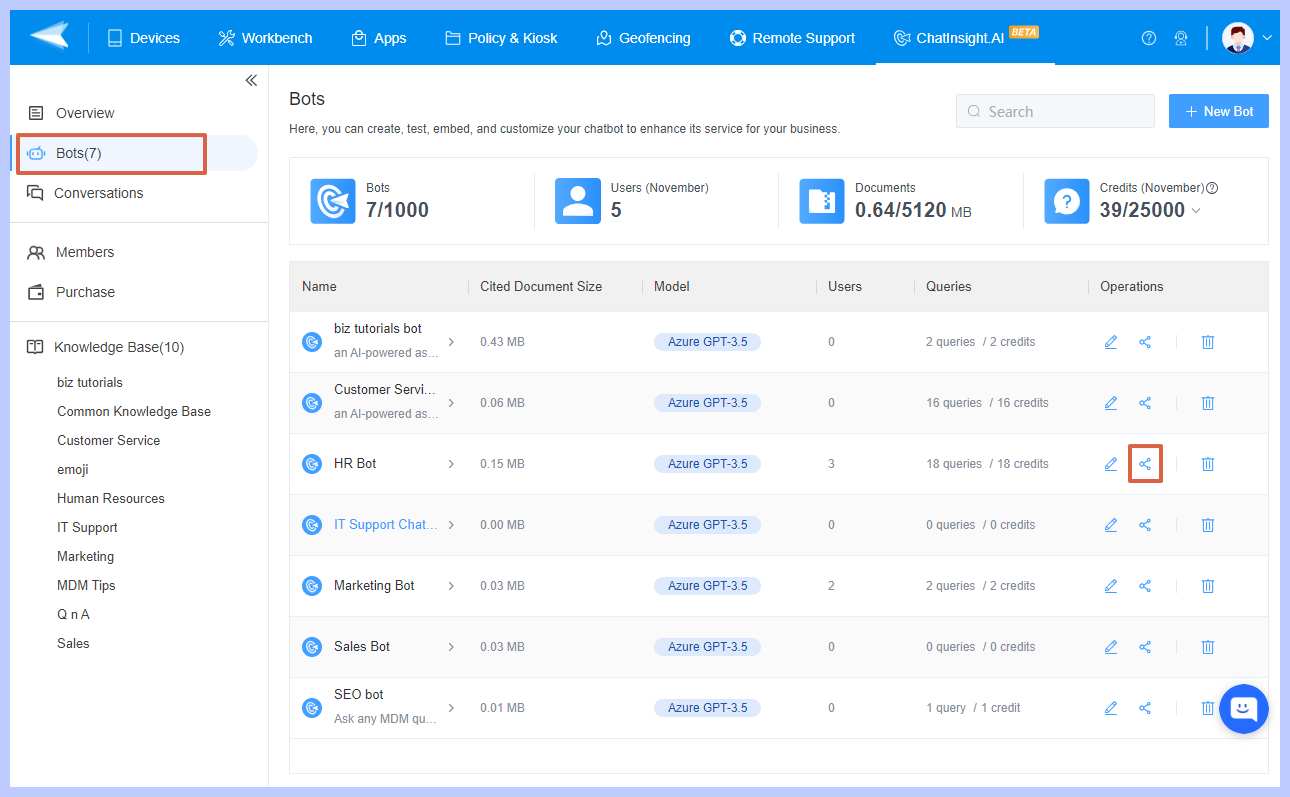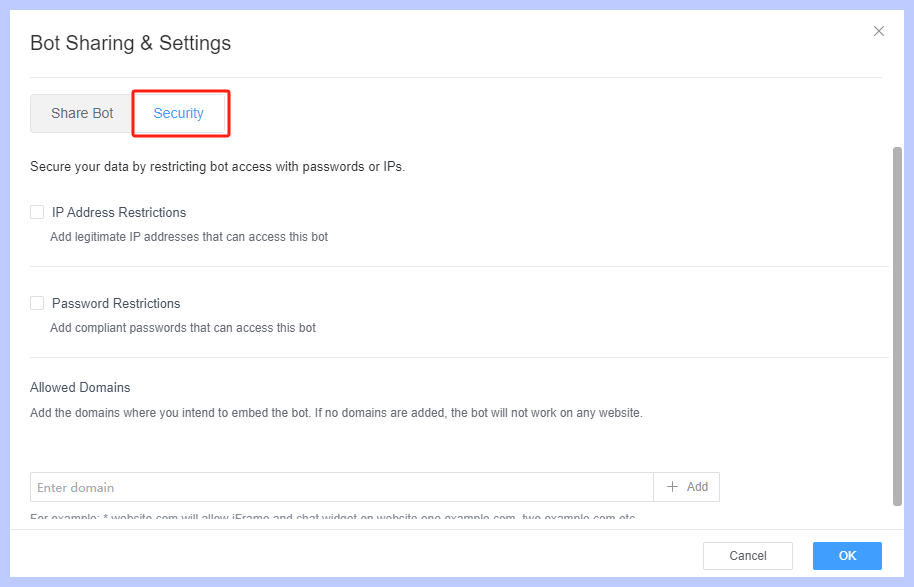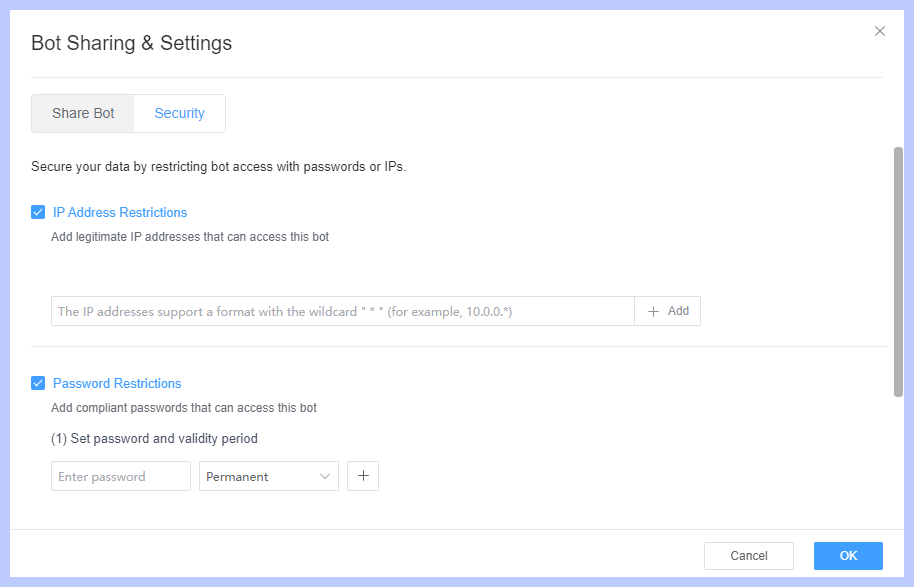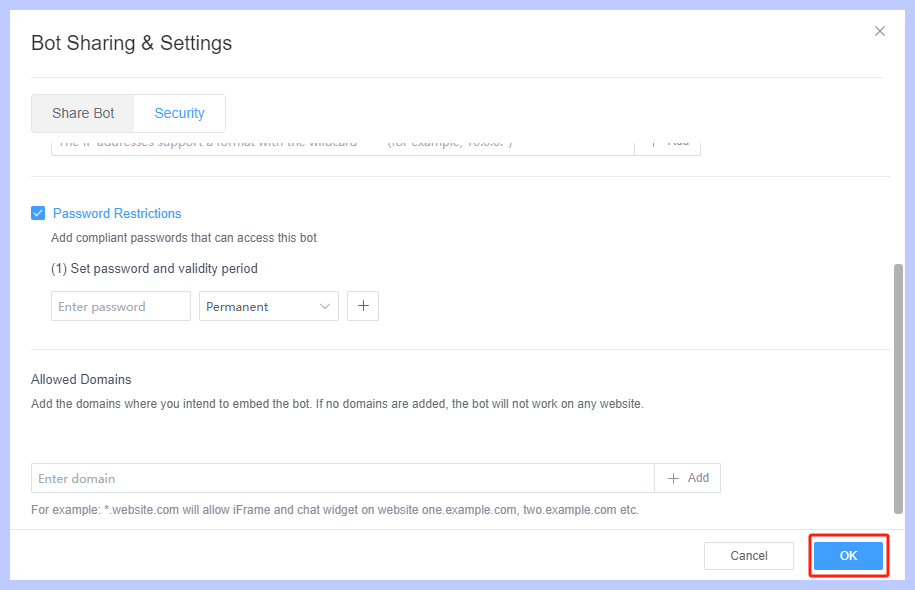How to Restrict Permissions to Ensure Security?
Table of Contents[ShowHide]
Restricting permissions is a critical security measure for businesses. It helps businesses to significantly enhance the security and control of the bots while mitigating potential risks.
To restrict permissions and enhance security on ChatInsight AI, here is the step-by-step guide you can take:
- Step 1Choose the Bot to Edit
- After logging in to your ChatInsight AI account. Navigate to the "Bots" dashboard, and choose the bot you want to set the restrict permissions. And click on the "Share" option to go ahead.

- Step 2Set up the Restricted Permissions
- Now you will enter the "Bot Sharing & Settings" tab, and select the "Security" option. From here you can secure your data by restricting bot access with passwords or IPs.

- ● The "IP Address Restrictions" option allows you to enter legitimate IP addresses that can access this bot.
- ● The "Password Restriction" option allows you to add compliant passwords that can access this bot.

- ● The "Allowed Domains" tab allows you to add the domains where you intend to embed the bot. If no domains are added, the bot will not work on any website.
- Note : For example, *.website.com will allow iFrame and chat widgets on websites one.example.com, two.example.com, etc.

- Click on the "OK" button to save the changes, you can test the bot after setting up the restricting permissions.
Overall, restricting bot permissions on IP address restrictions, password restrictions, and allowed domains is essential for businesses. If you still have any questions, you can contact the Airdroid team to learn more details.
Was This Page Helpful?
Still need help? Submit a request >>