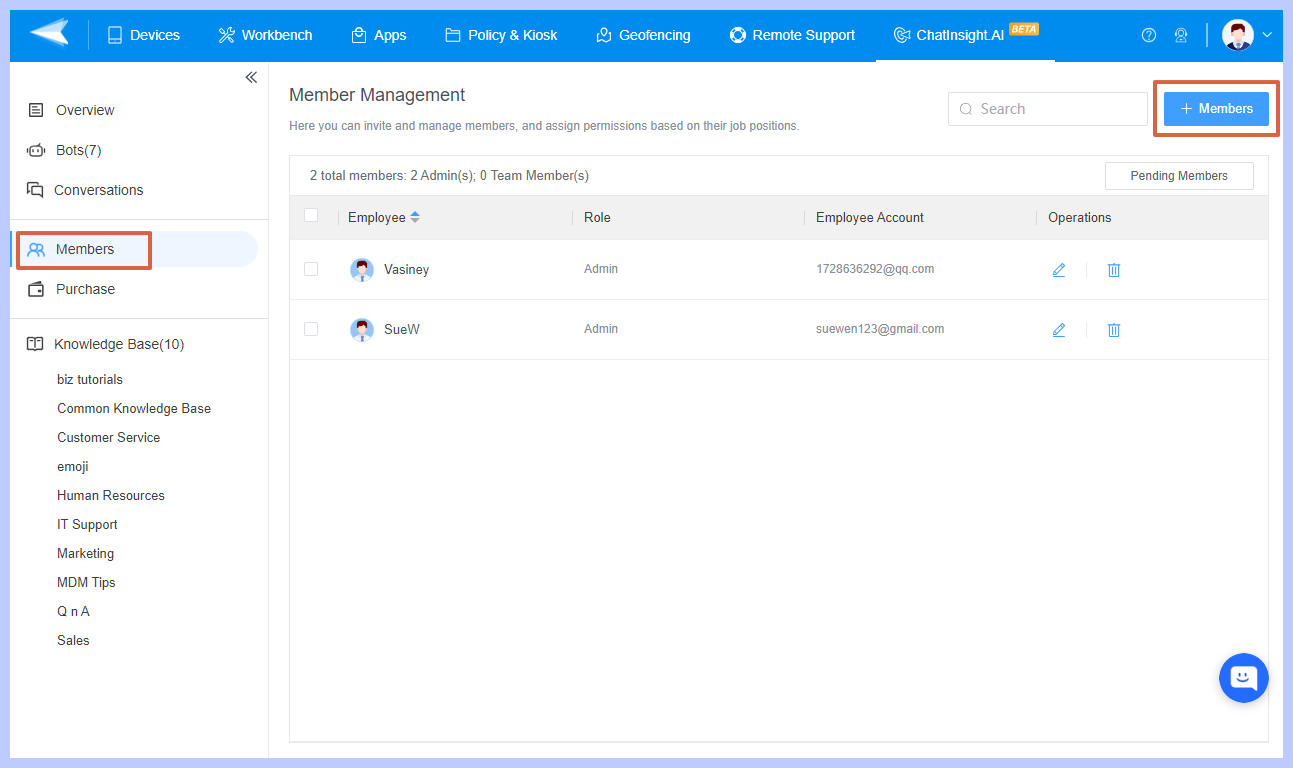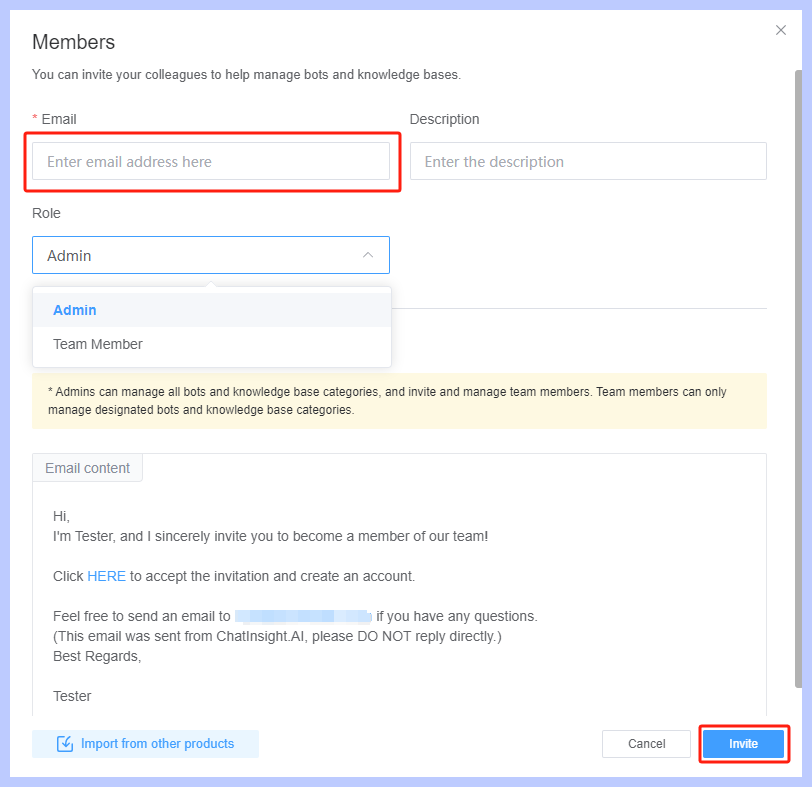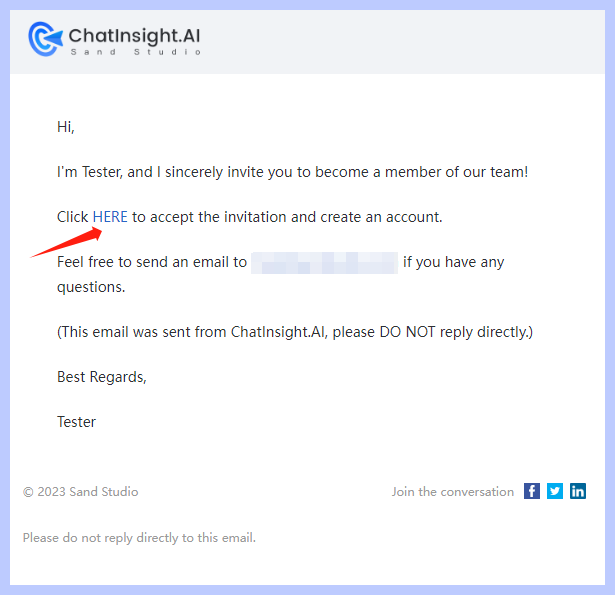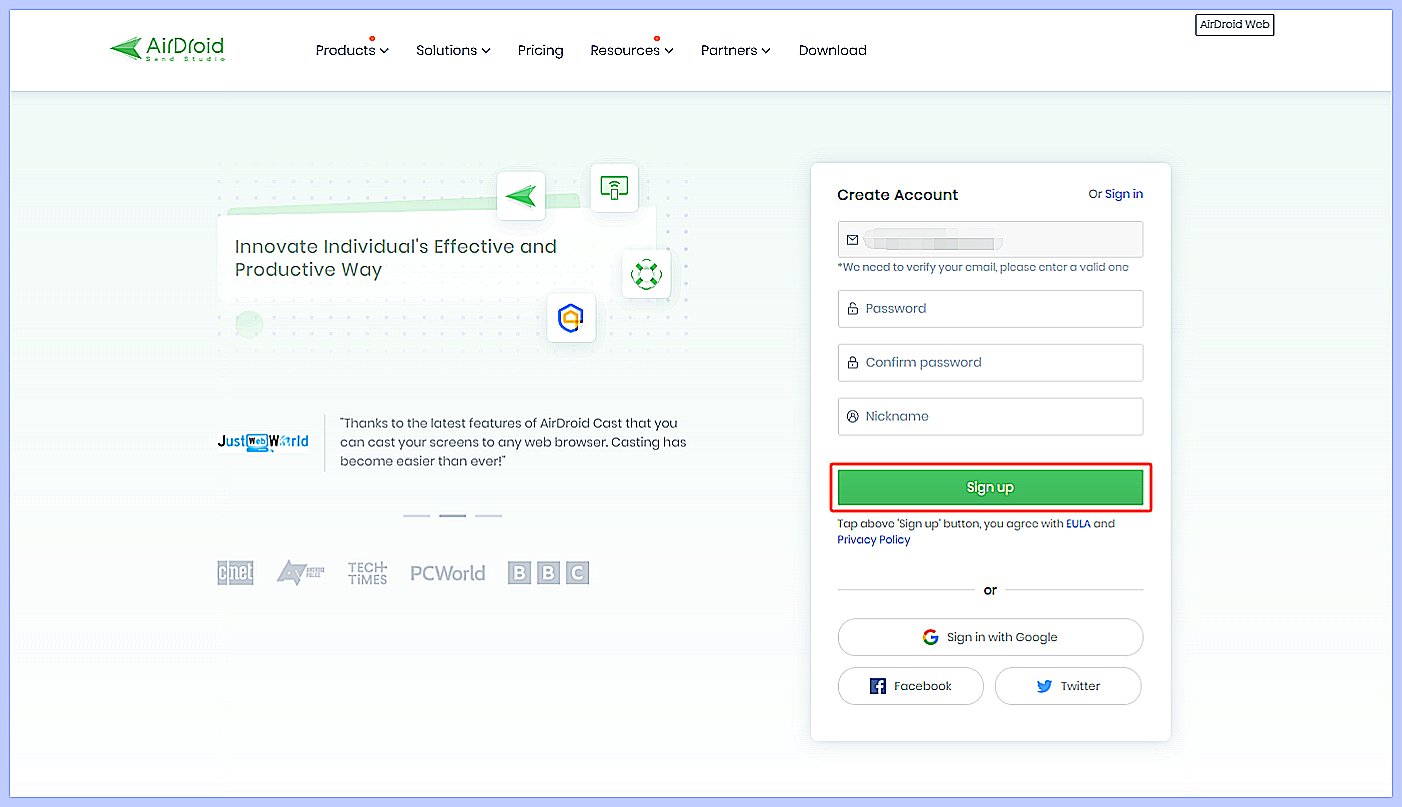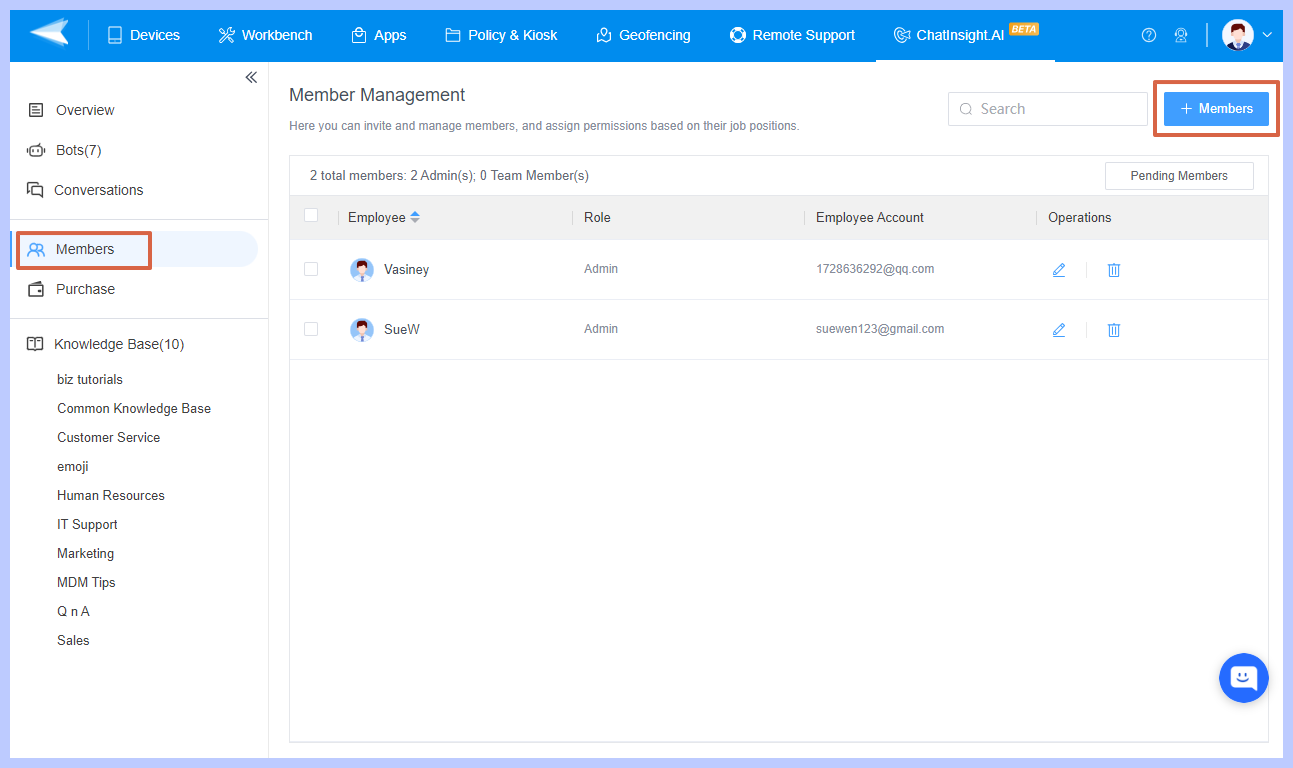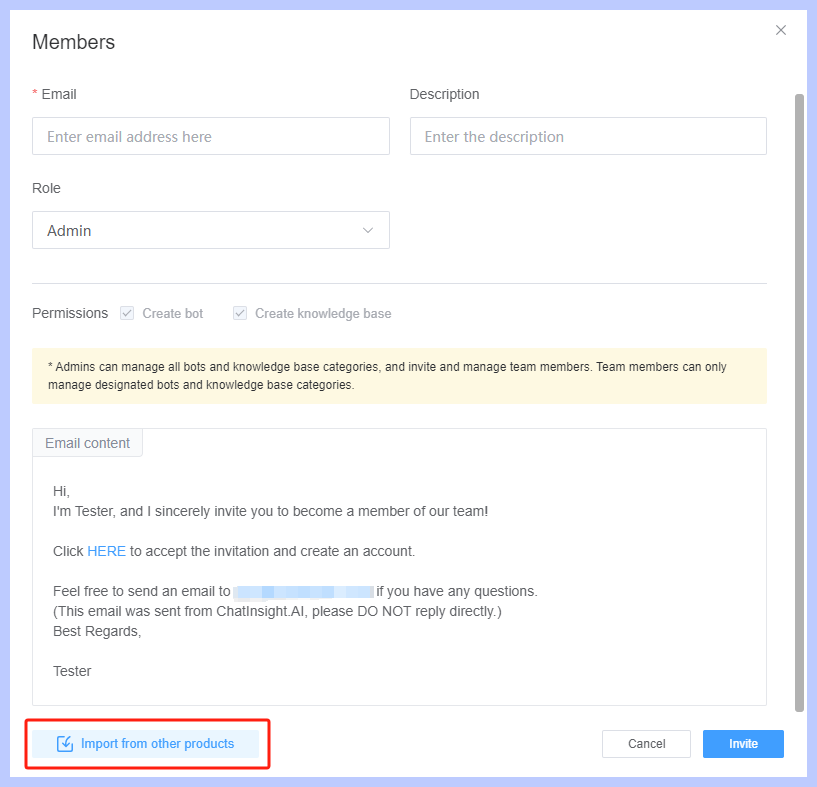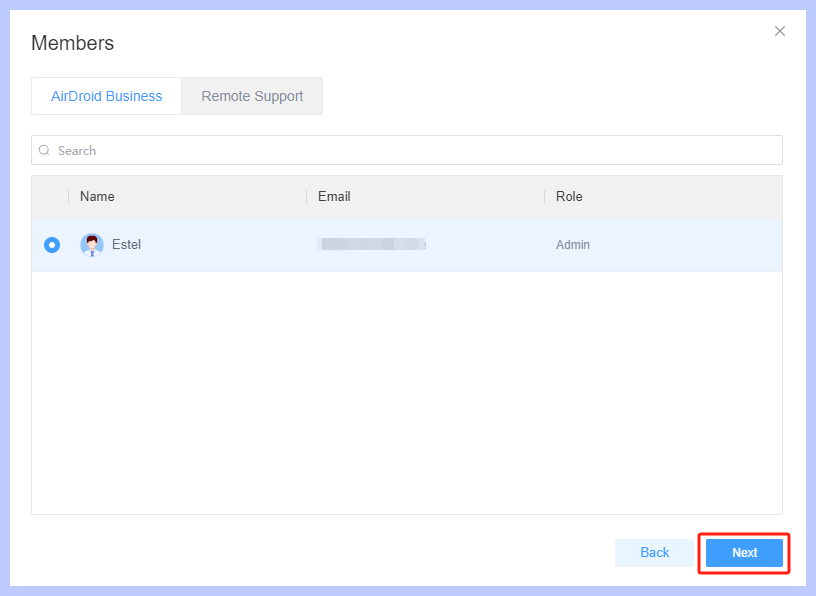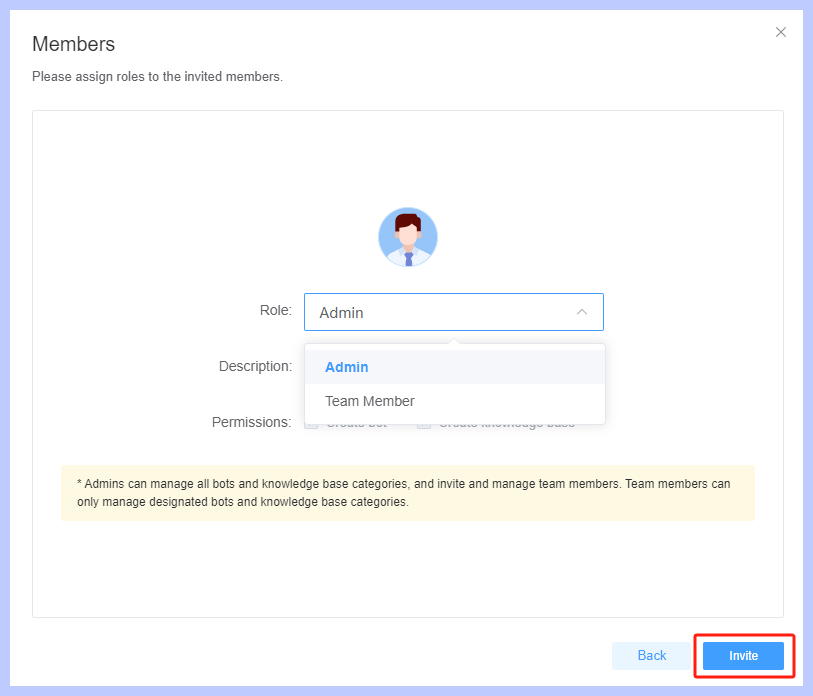How to Invite and Manage Members for Your Team?
Table of Contents[ShowHide]
Inviting members to ChatInsight.AI is a straightforward process. Here's a step-by-step guide on how to invite members to ChatInsight.AI.
1For the Invited Members without an Airdroid Account
- Step 1Add Members
- Navigate to the administration or settings section of your ChatInsight.AI dashboard. click on the "Members" button on the left homepage menu. Then click on "+ Members" to proceed.

- Step 2Enter Email
- A dialog box or form will appear, prompting you to enter the email addresses or usernames of the members you want to invite. Moreover, you have the option to assign specific roles (Admin or Team Member) to the invited members.
- Note : Admins can manage all bots and knowledge base categories, and invite and manage team members. Team members can only manage designated bots and knowledge base categories.
- Once you have entered the necessary information, review the details to ensure accuracy. Click on the "Invite" button to send the invitation to the specified members.

- Step 3Accept the Invitation
- The invited members will receive an email invitation from their Email. The invited members can follow the Email instructions and click "HERE" to accept the invitation.

- Step 4Fill out Information
- Once click the URL from the Email, the invited members need to fill out the required information in the form. This includes Password, Confirm Password, and Nickname. Once finished, click on the "Sign up" button to proceed.
- Note : Tap the "Sign up" button indicates you agree to AirDroid EULA and Privacy Policy.

2For the Invited Members Have an Airdroid Account
- Step 1Add Members
- Navigate to the administration or settings section of your ChatInsight.AI dashboard. click on the "Members" button on the left homepage menu. Then click on "+ Members" to proceed.

- Step 2Import Members from other Products
- If the invited members already have an Airdroid account, you can ignore to enter Email and click on the "Import from other products" button directly.

- Once select the invited member, click on the "Next" button.

- Step 3Set the Invited Members' Role
- Moreover, you have the option to assign specific roles (Admin or Team Member) to the invited members.
- Note : Admins can manage all bots and knowledge base categories, and invite and manage team members. Team members can only manage designated bots and knowledge base categories.

Once the invited members have accepted the invitation and joined ChatInsight.AI, they will be able to collaborate, contribute, and access the functionalities based on their roles and permissions assigned to them.
Was This Page Helpful?
Still need help? Submit a request >>